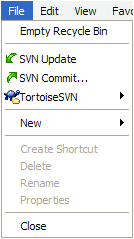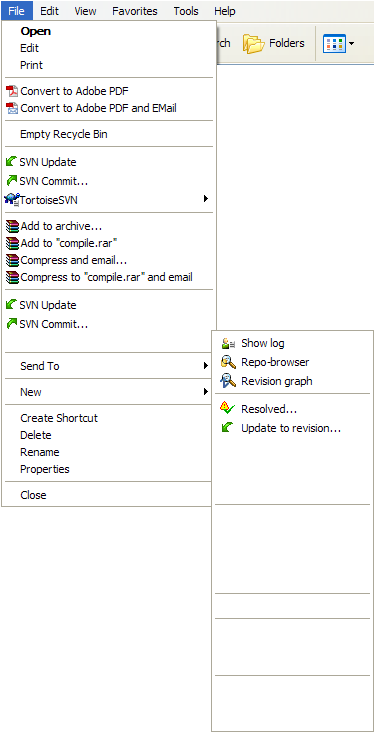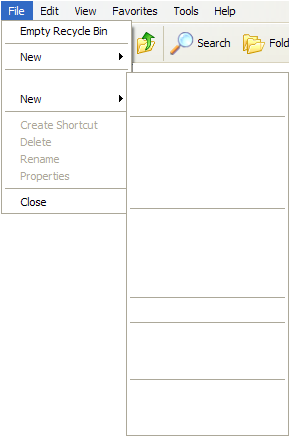Bug: Explorer File Menu corrupted after selecting file.
Date: 2007-03-11 01:59:34 CET
Steps to reproduce:
Open a versioned folder in Windows Explorer using TortoiseSVN.
1. With no files selected, click the File Menu.
The following menu appears:
=================
Empty Recycle Bin
-----------------
SVN Update
SVN Commit...
TortoiseSVN ->
-----------------
New ->
=================
2. Select a file. Click the file menu.
The following menu appears:
=================
Empty Recycle Bin
-----------------
SVN Update
SVN Commit...
TortoiseSVN ->
-----------------
SVN Update
SVN Commit...
->
-----------------
New ->
=================
Notice the blank menu entry. This has the following sub-menu:
=====================
Show log
Repo-browser
Revision graph
---------------------
Resolved...
Update to revision...
---------------------
---------------------
---------------------
---------------------
=====================
Notice the blank menu entries.
3. With no files selected, click the File Menu.
=================
Empty Recycle Bin
-----------------
New ->
-----------------
->
New ->
=================
The blank menu entry has the following sub-menu:
=====================
---------------------
---------------------
---------------------
---------------------
---------------------
=====================
Notice the blank menu entries.
The second "New" menu entry has the following sub-menu:
=====================
New
=====================
4. Leave the folder (to sub- or parent) and return. Step 1 can be
repeated.
I am using v1.4.3, Build 8645 - 32 Bit on Windows XP Pro.
- rworth
---------------------------------------------------------------------
To unsubscribe, e-mail: dev-unsubscribe@tortoisesvn.tigris.org
For additional commands, e-mail: dev-help@tortoisesvn.tigris.org